Be thorough. Be accurate. Be timely and creative. How to make your invoices more likely to be paid quickly
Unless your business always collects payment for items and services on the spot (or accepts credit cards on your website), you need to know how to create effective invoices. QuickBooks Online makes this easy. You could be completing invoice forms and sending them out within about 15 minutes of logging in for the first time.
But would these sales forms really be the best you could do? No. To get them noticed and (hopefully) paid immediately (or at least by the due date), you need to take advantage of the tools QuickBooks Online provides to improve the effectiveness of your invoices. And you’ll need to use a little psychology to nudge your customers the right way.
Here are seven tips for doing just that.
1. Include Everything
Think like a customer for a minute. Why do some invoices get your attention and others don’t? Learn from the ones that do and incorporate those things into your own sales forms.
If you do nothing else to improve their quality, make sure that your invoices are thorough. Don’t leave anything out that could make your customers hesitate and change their perception of your business. People will think better of you if you don’t leave them hanging by neglecting to include everything they might want to know. So be sure to:
- Provide comprehensive contact information for your company and for your customer – and triple-check to make sure it’s correct. If the invoice goes to the wrong individual, it may not be paid.
It’s critical that you have the correct contact person in your customer record.
- Do the same for your product and service descriptions, so they know you got the order right.
- Display the due date prominently.
- Fill in QuickBooks Online fields for sales reps, reference numbers, shipping addresses, etc. – anything at the top of the form that applies.
- Make sure adjustments like sales tax and discounts can’t be missed.
2. Sweat the Details
This again goes to shaping your customers’ impression of your business. Spell everything correctly. Make sure the type and any graphics are sharp and clear, so your customers will have no trouble reading the forms. Use color if you can and make the invoice aesthetically pleasing without overdoing it and making it look like a birthday party invitation (more on that later).
You probably don’t have many opportunities to communicate with your customers personally, and in writing. Accurate, attractive invoices bolster your company’s overall image.
3. Use Your Company Logo
A good-looking, professional logo speaks volumes about your company. If you don’t have one (or you’re not happy with your current one), you can have one designed for you by a freelancer at a reasonable price at Fiverr.
4. Offer an Unexpected Discount to Regulars
You might consider surprising repeat—or even brand new—customers with a small discount. You may make up for the reduced sales totals in other ways, like repeat business. It certainly will foster goodwill.
Consider including unexpected discounts on your invoices occasionally. If your invoice template doesn’t display a field for discounts, click the gear icon ion the upper right on the homepage and go to Account and settings. Click Sales and turn Discount on.
5. Make Your Customer Messages Meaningful
“Thank you for your business” is QuickBooks Online’s default Message on invoice. See if you can’t be a little more creative and personal than that. If your sales volume isn’t so overwhelming that you wouldn’t have time for this, write a new message on each invoice that references something about your customer or the products and/or services ordered. Here are some examples:
- Suggest similar items they might consider.
- Tell them you hope they’re pleased with their purchase.
- Pay special attention to repeat customers. Let them know you recognize them as such.
- Alert them to upcoming sales, discounts, new offerings, etc.
- And yes, do thank them for their order.
6. Send Invoices Immediately
When you send invoices quickly after orders are placed, you signal to customers that you’re organized, professional, and conscientious.
7. Use QuickBooks Online’s Sales Form Design Tools
You actually have a great deal of control over how your invoices look. We’ve written about this before. You can, for example:
- Choose from different templates.
- Select colors and fonts.
- Add, remove, and relabel standard fields.
- Add custom fields.
- Edit the emails that go out with invoices.
Click the gear icon in the upper right and select Account and settings, then click Sales. Click Customize look and feel. You can either Edit an existing style or create your own. You don’t have to be a design expert to modify your forms, but you may need our help making these changes.
Rolling Changes Coming to QuickBooks Online
Intuit is introducing major new invoice and dashboard layouts and navigation tools. You may or may not see them yet because the company is releasing them slowly, one big group at a time. You’ll see links when the changes are active for your account. They’re fairly easy to learn, but you can go back to the old invoice layout if you don’t have time to make the adjustment immediately. Eventually, they’ll be in force for everyone.
We’ll cover these more in a future column. In the meantime, let us know if we can help you improve the effectiveness of your invoices – or if you have questions about any other element of QuickBooks Online.